Windows 95/98/2000/NT 4.0Microsoft
Outlook Express 4.0/5.0 (E-Mail) |
Microsoft Outlook Express 4.0/5.0 is the default e-mail client that comes with Internet Explorer 4.0/5.0 and with Windows. It is easy to configure and is user-friendly. Follow these steps to configure your Outlook Express so that you may download your e-mail from Kravin Systems.
- Open Outlook Express. If this is the first time it has been ran, a 'Wizard' window might pop up. If the wizard appears, then go to the wizard help. Else, click on Tools and choose Accounts.
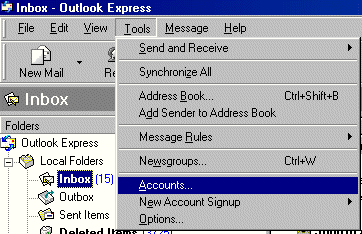
- If you already have an account created, just correct the settings by selecting the account, click on Properties and continue with the next step. If not, click on Add and then on Mail. Follow this wizard to setup the connection.
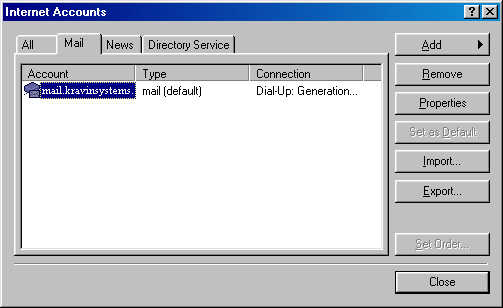
- Fill out this form:
- Mail Account: Here, you may enter what ever you want. It will appear as the name of your connection to the e-mail server. You can leave it as it is if you wish.
- Name: The data you enter here will be displayed along with your e-mail address (ie. From: John Smith <john@KravinSystems.com>) in the e-mails you send.
-
Organization: Enter the name of the organization you belong to. If none, leave this field empty.
- E-mail address: Enter your e-mail address.
-
Reply address: If you want your reply e-mail to be sent to an E-mail address other than the one you're sending from, enter it here. Otherwise leave this field empty.
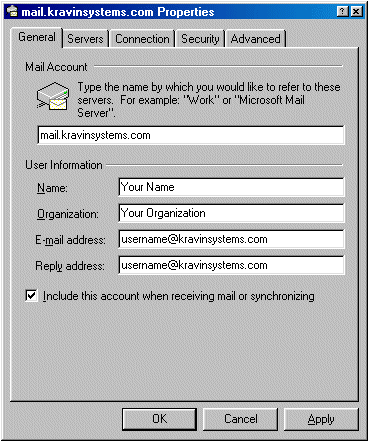
- Click on Servers and enter the following information.
Attention: This information is vital to the functionality of your E-mail program. Make sure all data entered is in lower-case letters.
- Incoming mail (POP3): mail.kravinsystems.com
-
Outgoing mail (smtp): mail.kravinsystems.com
-
Account Name: username
-
Password: password
-
Remeber Password: Put a checkmark if you want your e-mail client remember your password.
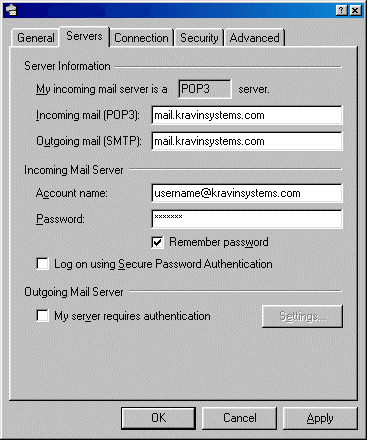
- Go to Connection and insure the checkmark is disabled and not selected.
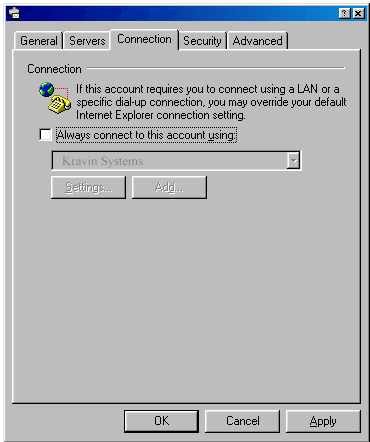
- The advanced options should look like those in the screenshot. Normally, the default settings should all be correct. Make sure you do not have a checkmark in Leave a copy of messages on server.
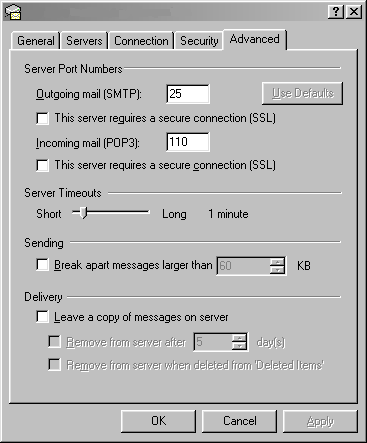
Your settings should now all be correct. You can try to use your Outlook Express by sending a Test E-mail to yourself. This will verify your E-mail program's ability to send and receive.
|